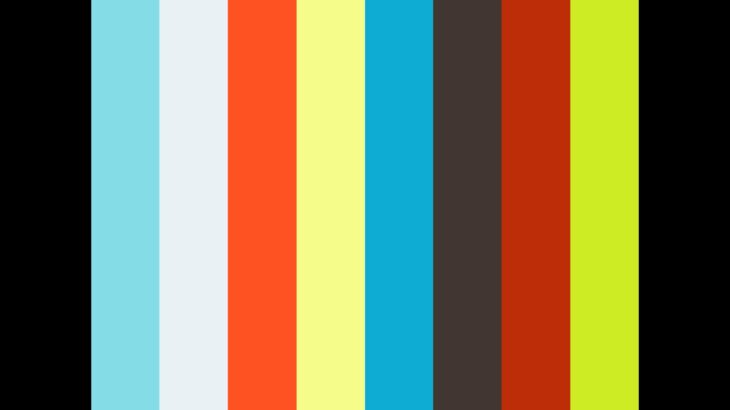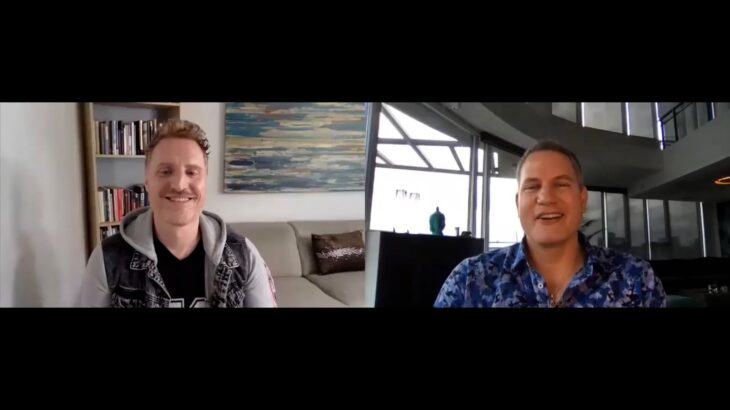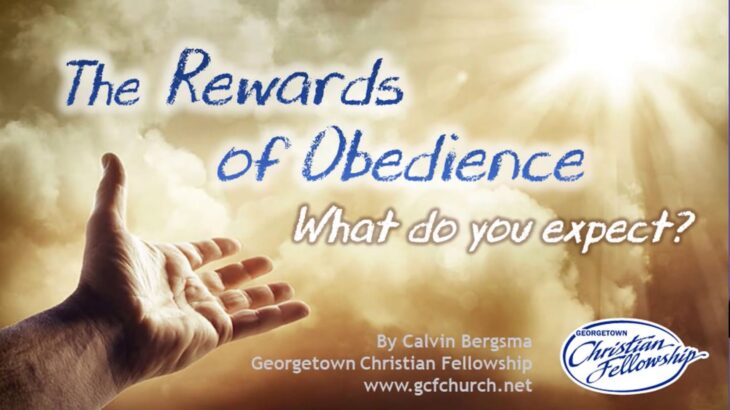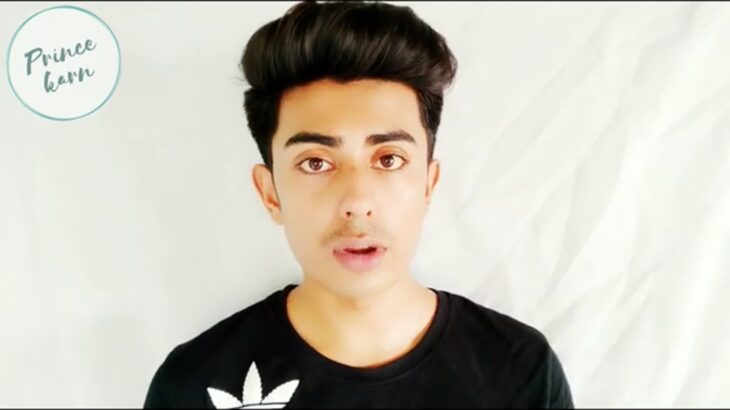Split Orders
Occasionally, you may be picking an item for more than 1 order. So, it is important to recognize what that looks like on your scanner as well as on the labels that will print out as you pick these items.
Peep this Technique
Look for the # sign in front of the location on the RF gun. Once you have confirmed that there are enough of the item to continue press enter on your scanner. The first label will print out and your scanner will ask you to scan the LP. Note the total quantity it asks you to pick for this order. A second label will print out and ask you to scan the LP for that order. Again, take note of the total quantity needed for this order. Your scanner will continue to ask you to scan the LPs until completed. You’ll know it’s done when the scanner prompts you to pick and scan the next item location.
Why Do We Do This? A Second Check of Course!
If you happen to completely miss the hashtag that appears in front of the location, the second label printing should be another indicator that these quantities picked are split between more than one order. These are NOT duplicate tags that are printing out! They are for different orders. Be sure to check the LPs, the AORs and SOs to see that they are in fact separate orders.